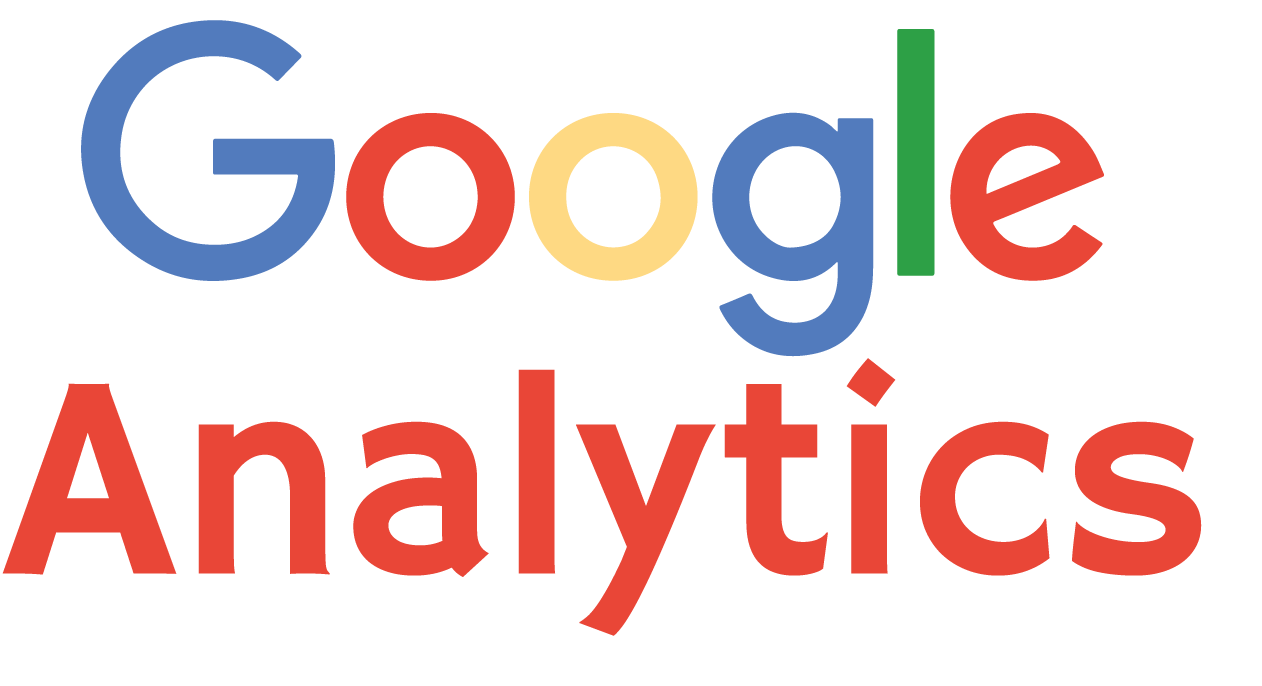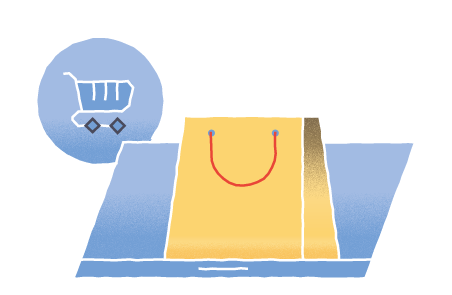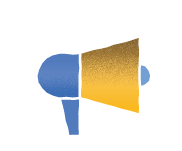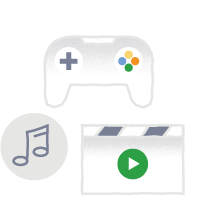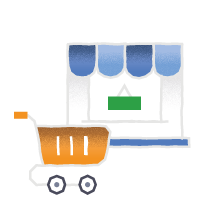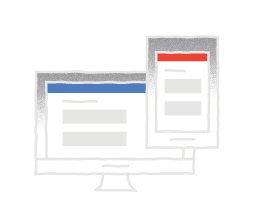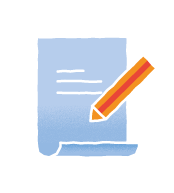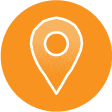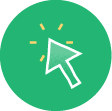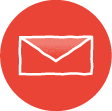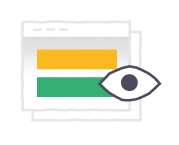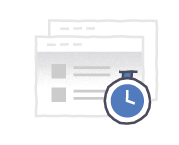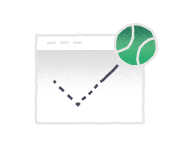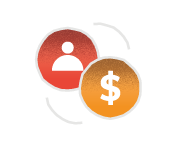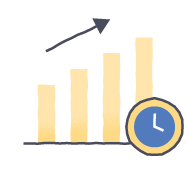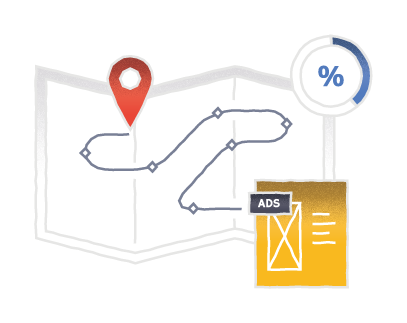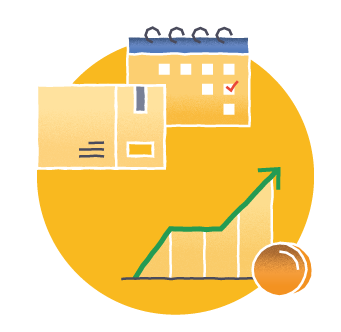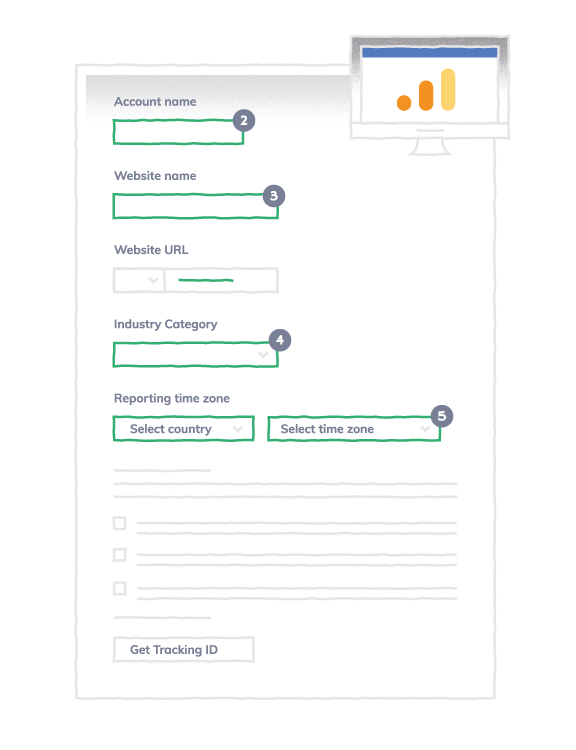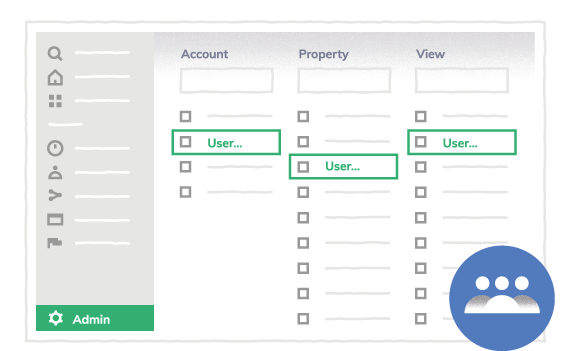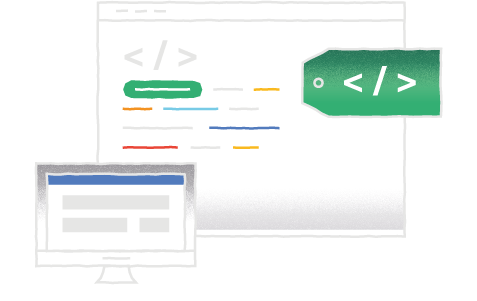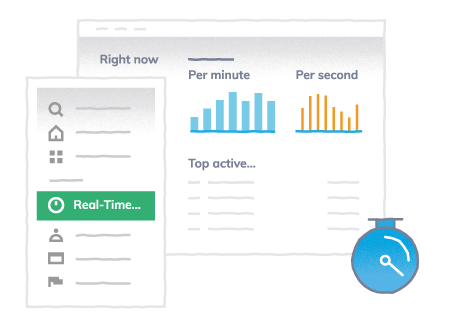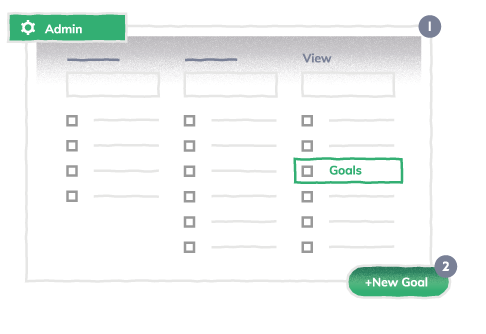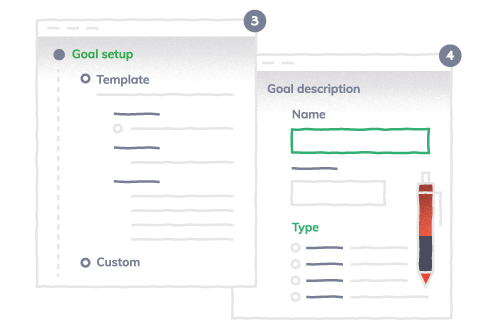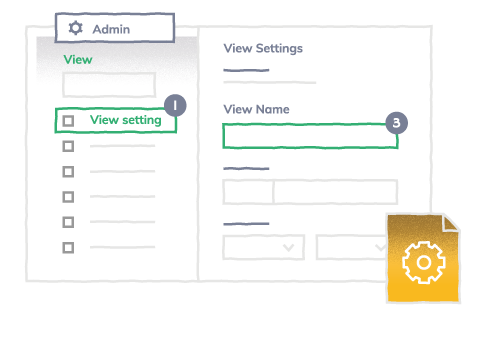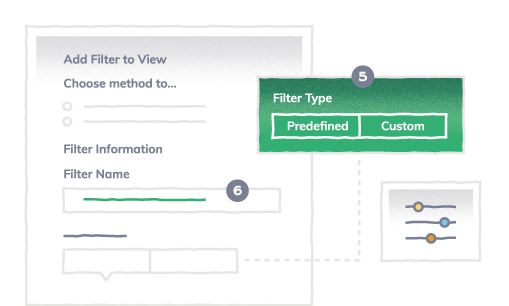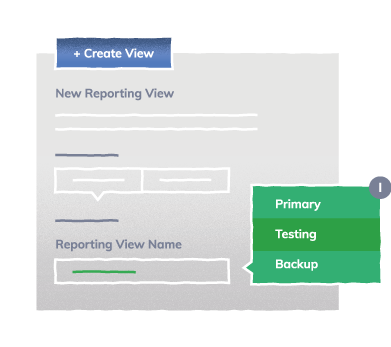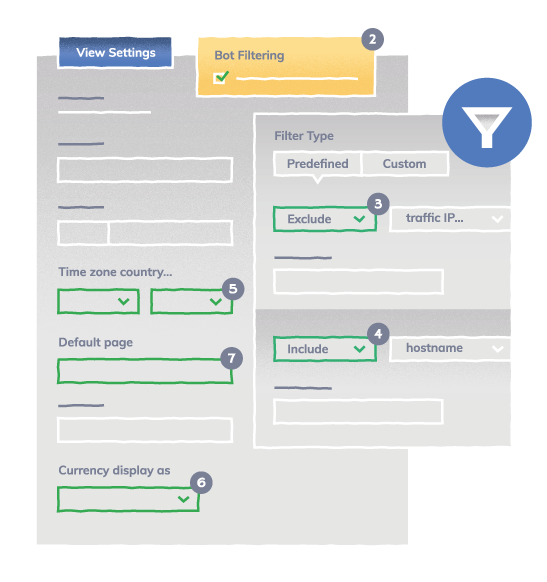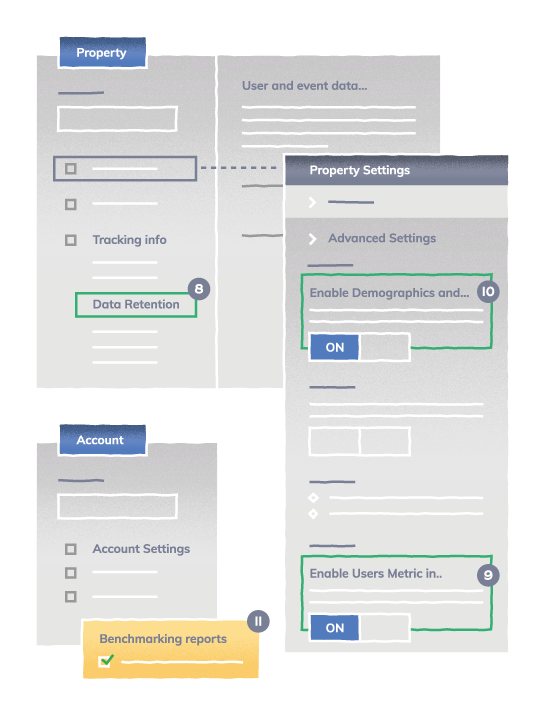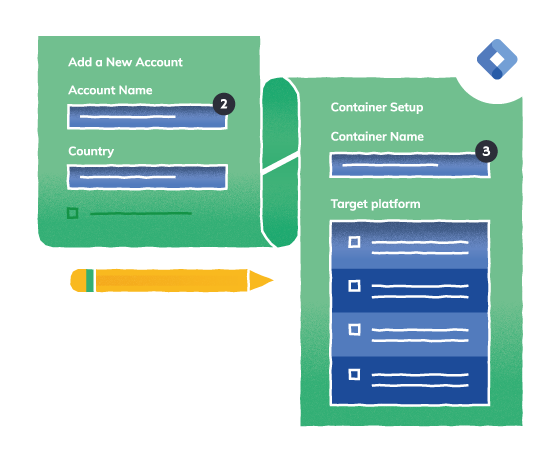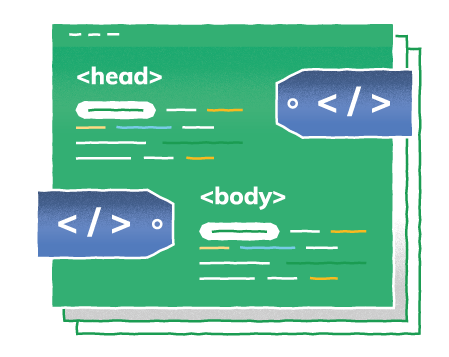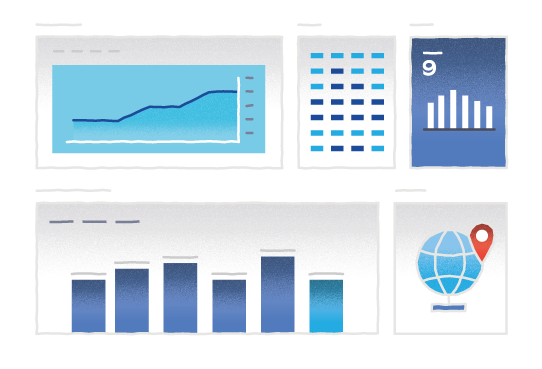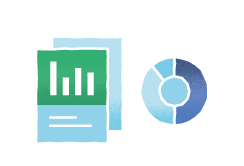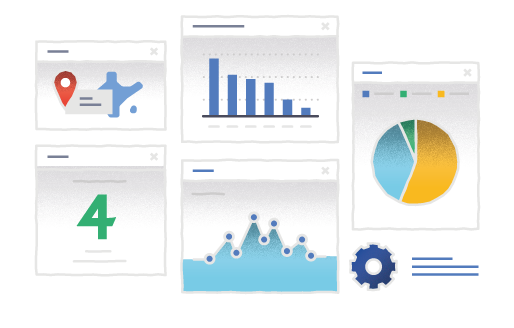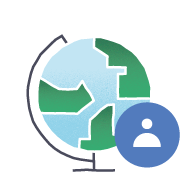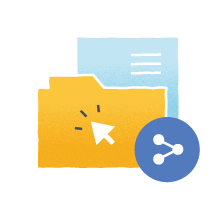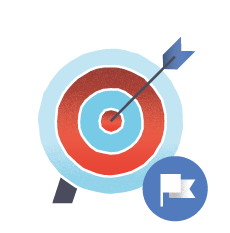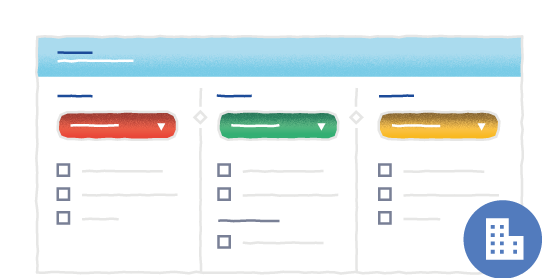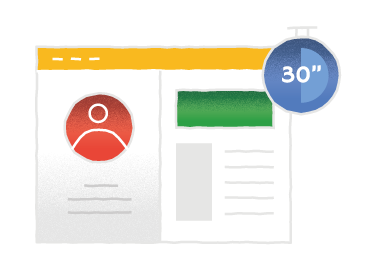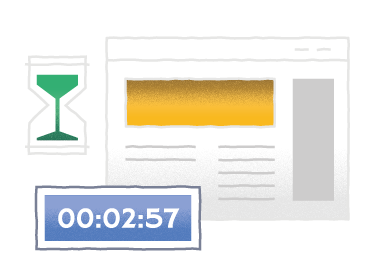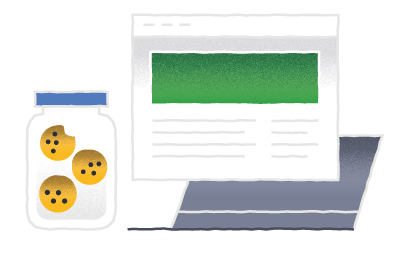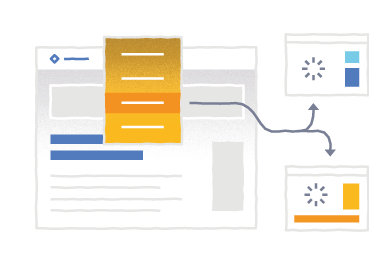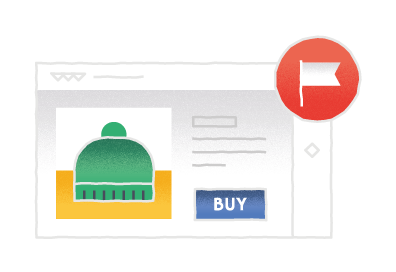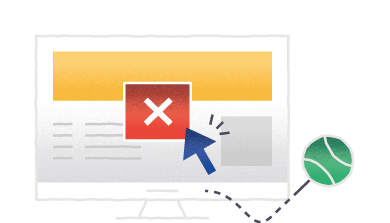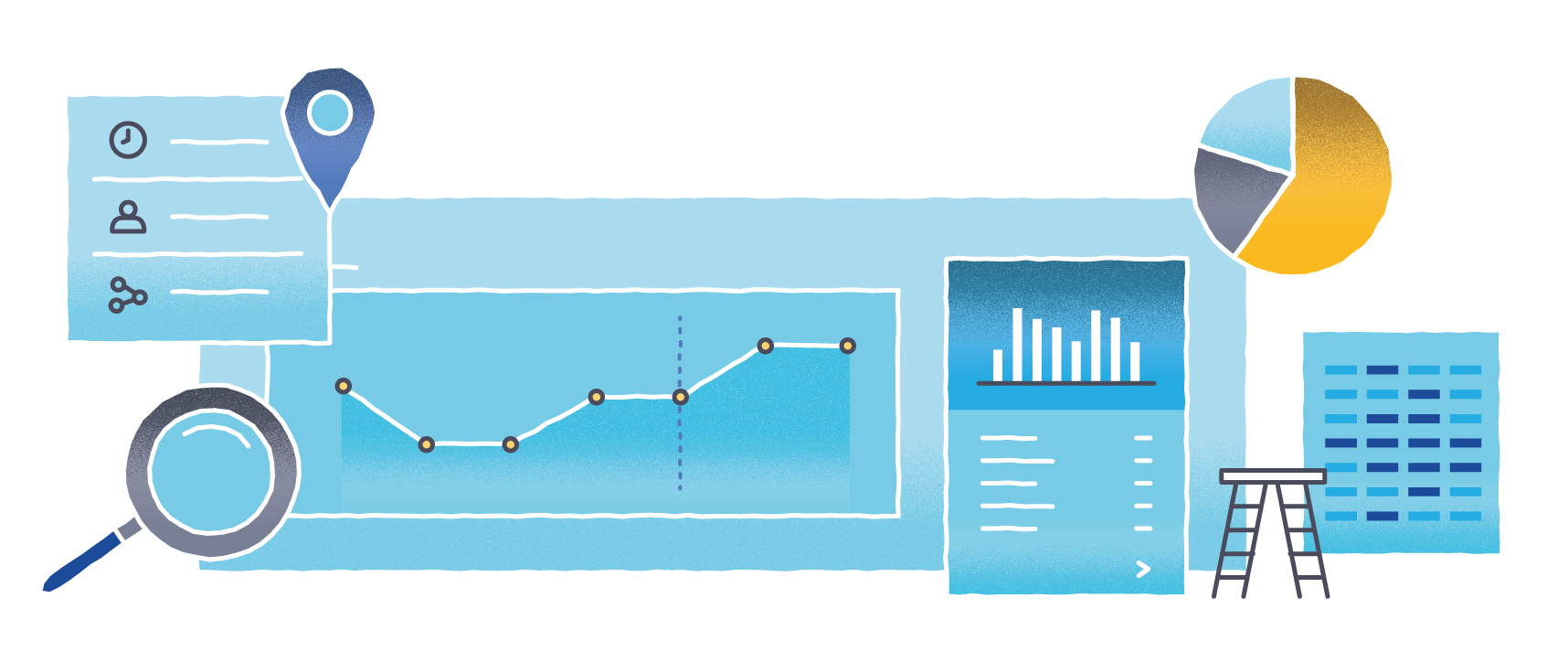
A Beginner's Guide to 
What is Google Analytics?
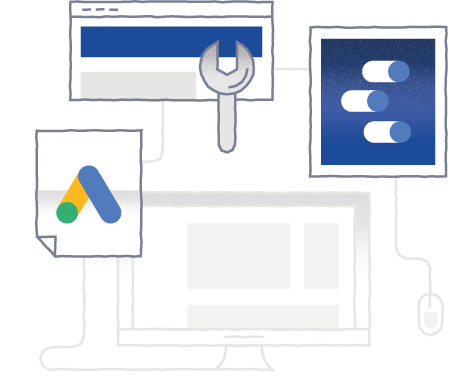
Launched in 2005, this service tracks and reports website performance using the GA tracking code.
This program is integrated with other Google products like Adwords, Search Console, and Data Studio, which means you’ll get deeper, more complete and accurate data that you can use to optimize your website.